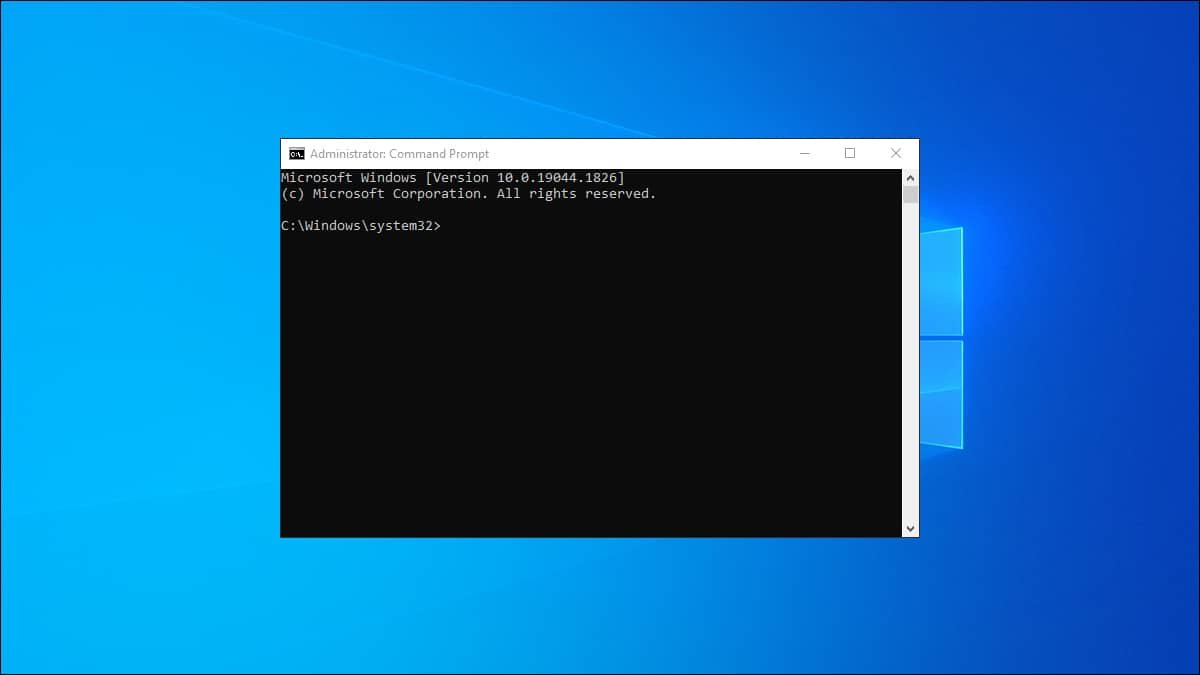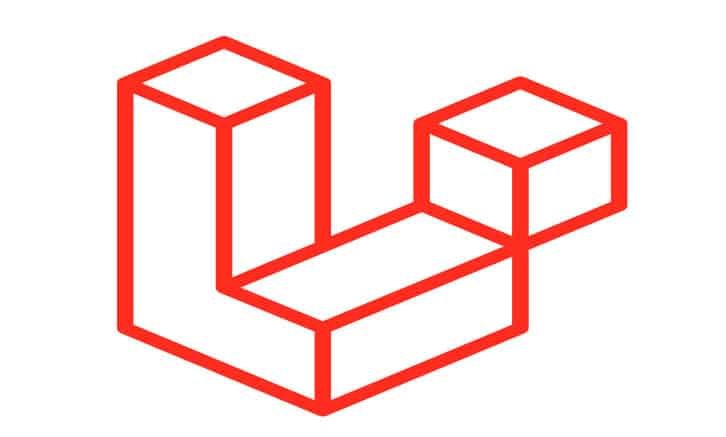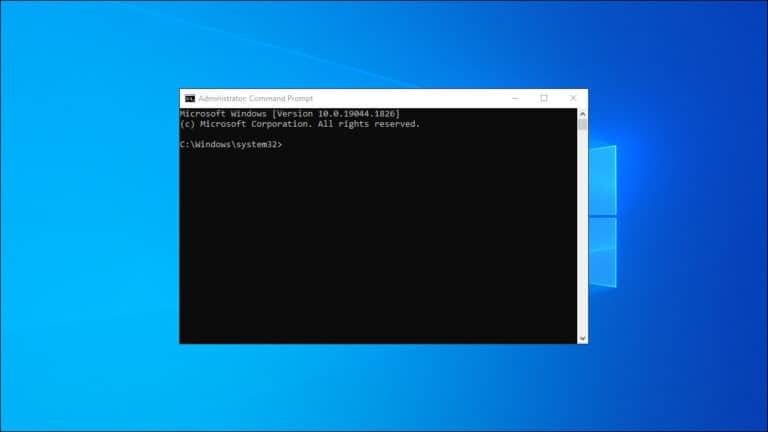Accessing network shares from Windows 11 used to be relatively straightforward. However, recent security updates have introduced new restrictions that can prevent successful connections, especially when using guest accounts or unsigned communications. If you’re receiving errors when attempting to map a network drive, the issue is likely related to changes in guest authentication and network client signing policies.
This tutorial will guide you through the necessary changes to restore access to network shares in a Windows 11 environment. These steps are particularly relevant when connecting to Linux-based file servers, NAS devices, or other computers on your local network.
Step 1: Enable guest authentication in the Windows registry
By default, Windows 11 disables guest access to network shares. You can re-enable it through the Registry Editor.
- Open the Start menu, type
cmd, right-click on Command Prompt, and select Run as administrator. - In the terminal, type:
regeditAnd press Enter to launch the Registry Editor.
- Navigate to the following path:
HKEY_LOCAL_MACHINE\SYSTEM\CurrentControlSet\Services\LanmanWorkstation\Parameters - In the right-hand panel, right-click and choose New → DWORD (32-bit) Value.
- Name the new entry:
AllowInsecureGuestAuth - Double-click the entry and set its value to
1. - Close the Registry Editor.
This change allows Windows to use guest authentication when connecting to shared folders on the network.
Step 2: Modify the local security policy for network signing
The next adjustment involves relaxing Windows’ requirements for digitally signed communications between the client and the server.
- Press
Win + R, type:gpedit.mscAnd press Enter to open the Local Group Policy Editor.
- In the left pane, navigate to:
Computer Configuration → Windows Settings → Security Settings → Local Policies → Security Options - Locate the policy named:
Microsoft network client: Digitally sign communications (always) - Double-click the policy and set it to Disabled.
- Click Apply and then OK
This step stops Windows from requiring all communication with network shares to be digitally signed, which many servers or older systems may not support.
Step 3: Restart your system
Once you’ve made the above changes, restart your computer to apply them. The reboot might take slightly longer than usual as the system updates the local policies.
After restarting, you should be able to connect to your network shares without receiving authentication or policy errors. These changes make your system more permissive and compatible with a broader range of file-sharing setups, though they may slightly reduce security in managed environments.
Important note: These settings are intended for personal or controlled environments. If you’re working within a corporate or security-sensitive context, consult with your IT team before making these changes.