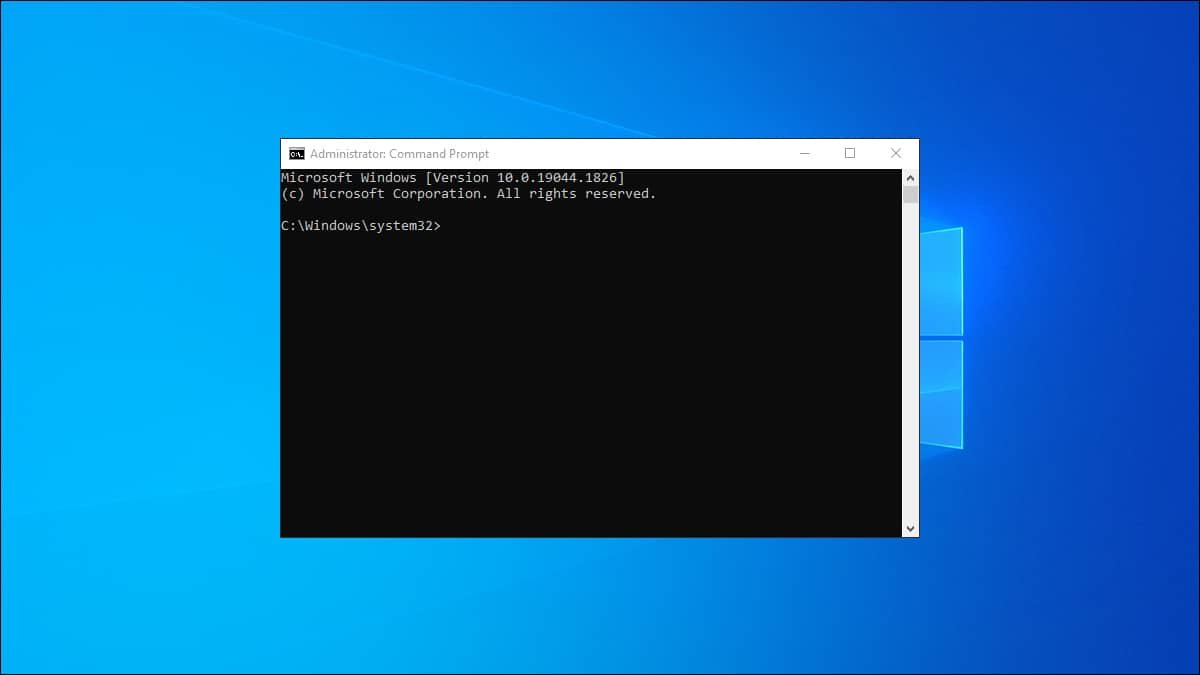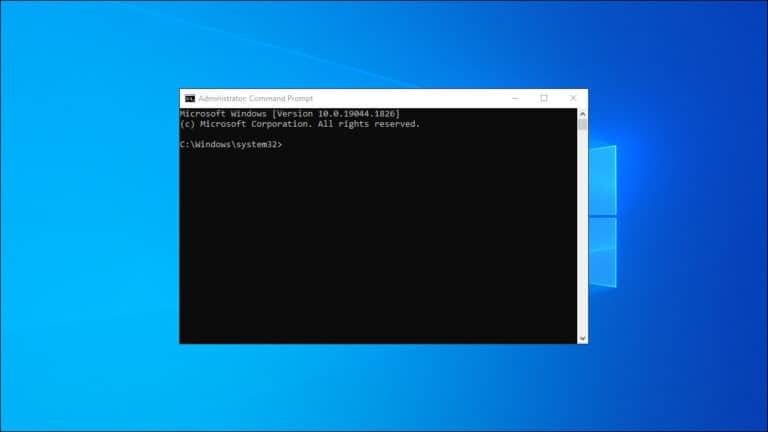In this guide, we’ll show you how to reassign the PrtSc (Print Screen) key to function as the Menu key using a simple registry modification. This process requires running commands in the console with administrator rights. Follow the steps below to complete the task and learn how to revert the changes if needed.
This has been tested on a Lenovo Thinkpad T14, running Windows 10.
Steps to Reassign the PrtSc Key
- Open Command Prompt with Administrator Rights:
- Press `Win + X` to open the Power User menu.
- Select Command Prompt (Admin) or Windows PowerShell (Admin).
- If prompted by User Account Control (UAC), click Yes to allow the application to make changes.
- Run the Command to Change the PrtSc Key:
- In the Command Prompt window, copy and paste the following command: “reg add “HKLM\SYSTEM\CurrentControlSet\Control\Keyboard Layout” /v “Scancode Map” /t REG_BINARY /d 0000000000000000020000005de037e000000000 /f”
- Press `Enter` to execute the command. This will add a new registry entry to remap the PrtSc key to the Menu key.
- Reboot Your Computer:
- For the changes to take effect, you must restart your computer. Save any open work and reboot your system.
Steps to Undo the Changes
If you wish to revert the PrtSc key back to its original function, follow these steps:
- Open Command Prompt with Administrator Rights:
- Follow the same steps as above to open Command Prompt or Windows PowerShell with admin privileges.
- Run the Command to Delete the Registry Entry:
- In the Command Prompt window, copy and paste the following command: “reg delete “HKLM\SYSTEM\CurrentControlSet\Control\Keyboard Layout” /v “Scancode Map” /f”
- Press `Enter` to execute the command. This will delete the registry entry that remaps the PrtSc key.
- Reboot Your Computer:
- Restart your computer once more to apply the changes.
By following these instructions, you can easily change the function of your PrtSc key to the Menu key and revert it if necessary. Make sure to run these commands with caution, as improper registry modifications can affect system behaviour.