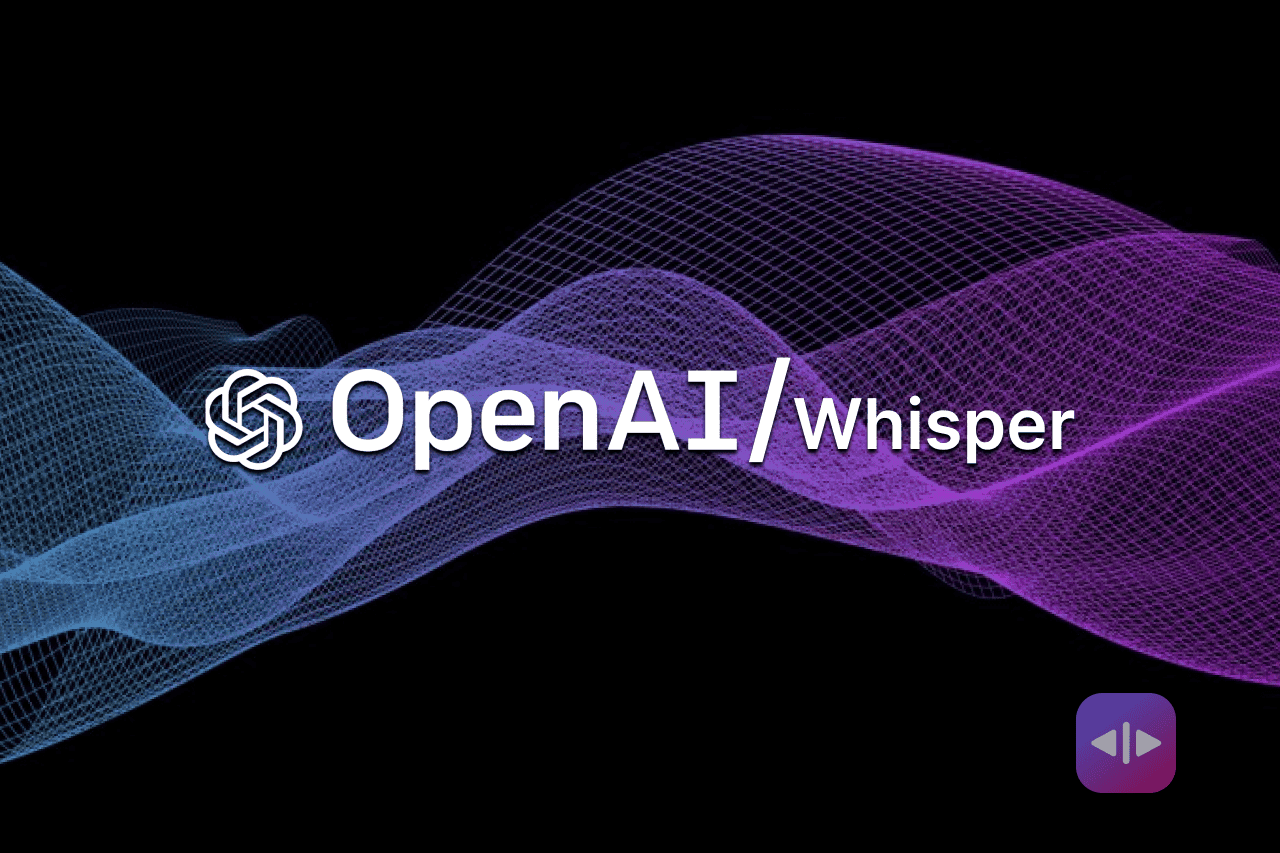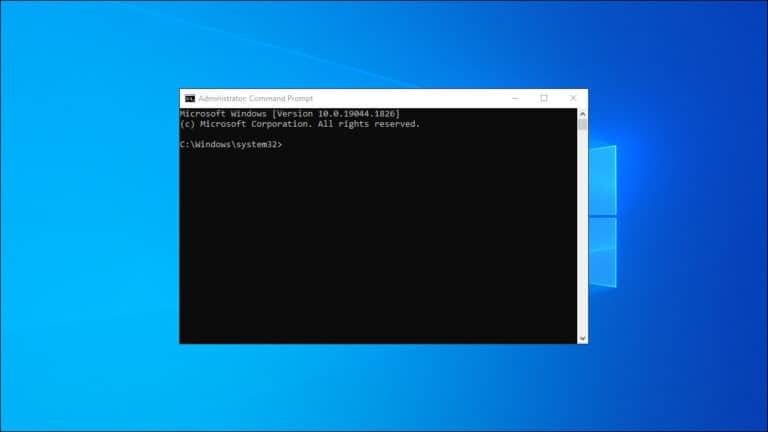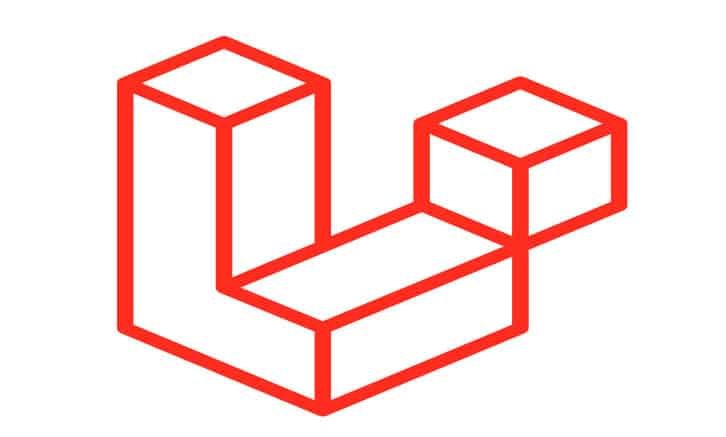Are you tired of manually transcribing audio or video files? With the advancement of AI, there’s now a powerful, free tool that can help you convert your audio or video files into text instantly. In this step-by-step guide, we’ll walk you through the process of using OpenAI’s Whisper AI to transcribe your files with near-human accuracy. Whether you need a quick transcript for a meeting, lecture, or video content, Whisper AI is your go-to solution.
What is Whisper AI?
Whisper AI is a state-of-the-art transcription tool developed by OpenAI. It’s designed to automatically transcribe audio and video files, making the process of generating text from spoken words incredibly easy. Not only does it transcribe, but it also adds capitalization and punctuation and naturally breaks up sentences, offering results that are close to what a human transcriptionist would produce.
Why Use Whisper AI?
- Free and Unlimited Transcriptions: You can perform as many transcriptions as you need without worrying about any cost.
- High Accuracy: Whisper AI’s accuracy is very close to that of a human, making it a reliable tool for creating transcripts or subtitles.
- Convenient and Fast: The transcription process is quick and can handle large files, which is perfect for content creators, journalists, and professionals who need transcripts on the go.
How to Use Whisper AI for Transcription
In this guide, we will show you how to set up and use Whisper AI using Google Colaboratory, a free cloud-based environment that allows you to run code.
Step 1: Open Google Drive
Start by opening your Google Drive. Google Drive will serve as the base for installing Google Colaboratory, where Whisper AI will be set up.
Step 2: Install Google Colaboratory
Google Colaboratory, also known as Colab, is an interactive notebook that allows you to write and execute code in Python. To install it, navigate to the Google Drive interface, click on “New,” select “More,” and then choose “Connect more apps.” Search for “Colaboratory” and install it.
Step 3: Change Runtime Type to GPU
For faster processing, you’ll need to change the runtime type to GPU. In your Colab notebook, go to “Runtime” > “Change runtime type” and select “T4 GPU” from the hardware accelerator drop-down menu.
Step 4: Install Whisper AI and FFmpeg
Now, you need to install Whisper AI and FFmpeg by pasting the following code into a new cell in your Colab notebook and running it:
!pip install git+https://github.com/openai/whisper.git
!sudo apt update && sudo apt install ffmpeg
This will set up the necessary environment for Whisper AI to function.
Step 5: Upload Your Audio or Video File
Once the installation is complete, upload the audio or video file you wish to transcribe. You can do this by clicking on the folder icon in the left sidebar of your Colab notebook and then selecting the upload option.
Step 6: Run Whisper AI to Transcribe Your File
With your file uploaded, run the following code to start the transcription process:
!whisper “YOUR FILE NAME” –model medium
Replace `”YOUR FILE NAME”` with the name of your uploaded file. Whisper AI will process the file and generate a text transcription.
Step 7: Download the Transcription or Subtitle File
After the transcription is complete, you can download the text file (.txt) or subtitle file (.srt) by navigating to the file section in Colab and downloading the file to your local machine.
Conclusion
With Whisper AI, you can easily convert audio or video files into text, saving time and effort. This tool is ideal for anyone who needs fast and accurate transcriptions without the need for expensive software or services. By following the steps outlined above, you’ll have Whisper AI up and running in no time, ready to transcribe your files with impressive accuracy.
Start using Whisper AI today and experience the convenience of automatic transcription!