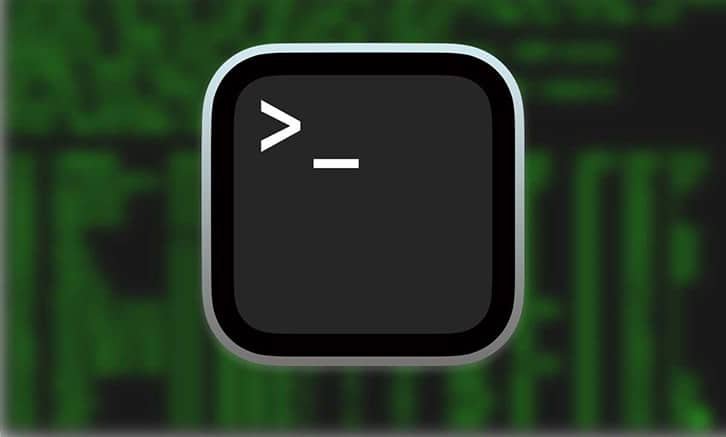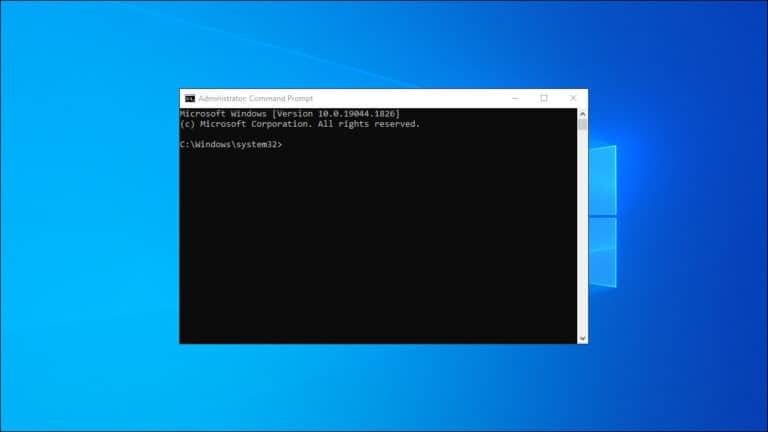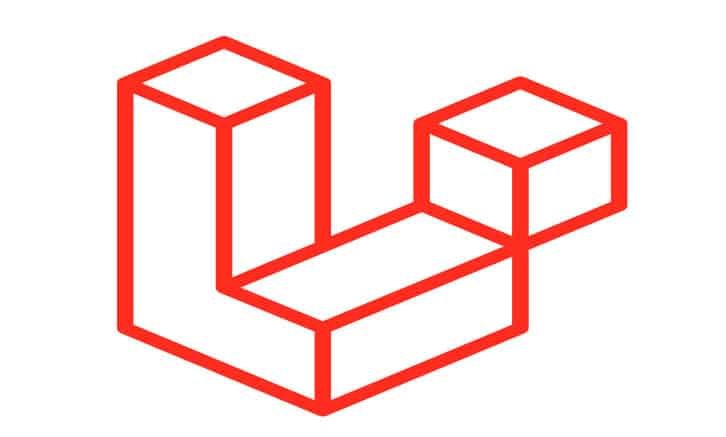For those who rely on Linux, the terminal is a powerful ally, aiding in tasks like file system navigation, package updates, and installations. However, lengthy commands can be time-consuming, especially for frequent tasks. This is where the magic of command aliases comes in handy. This tutorial will explore how to set up aliases on ZSH, a superior alternative to the default BASH shell, using the oh-my-zsh framework.
Getting Started:
Before diving into ZSH aliases, ensure you have ZSH installed, along with the oh-my-zsh framework. Once you have the prerequisites, you can boost your efficiency with ZSH aliases.
Setting Up ZSH Aliases:
ZSH aliases are configured in the .zshrc file, conveniently located in your home directory. These aliases are loaded on shell startup, but you can manually force a reload by sourcing the .zshrc file.
The general syntax for a ZSH alias is as follows:
alias <flag> <alias_name>="command"
Aliases act as shorthand for longer commands, streamlining your workflow. To create a simple alias, open the ~/.zshrc file in your preferred text editor. It’s a good practice to keep all your aliases in a dedicated section for clarity and ease of future edits.
nano ~/.zshrc
Within the file, add your aliases in the following format:
alias <custom-alias>="<command>"
Setting up ZSH aliases is a game-changer for Linux users, offering a more efficient way to handle frequently used commands. By taking advantage of this feature, you can significantly reduce the time and effort spent typing lengthy commands in the terminal. Whether you’re a seasoned Linux user or just starting, incorporating ZSH aliases into your workflow will enhance your overall experience. Now that you’ve learned the basics feel free to experiment with different aliases and customize your terminal to suit your preferences. Happy coding!